3 solutions to Fix ERR_NAME_NOT_RESOLVED on Google Chrome
- Admin
- Dec 26, 2019
- 3 min read
Getting ERR_NAME_NOT_RESOLVED while browsing web pages on chrome browser? Sometimes this error affects multiple websites while other times, it targets only specific websites. Regardless, this error prevents websites from loading. The error name not resolved on google chrome technically means the domain name cannot be resolved. As we all know DNS (Domain Name System) is responsible for resolving domains, and every domain on the internet has a name server, which makes it possible for the DNS’s to resolve Domain Names. If due to any reason DNS fails to Resolve the Nameserver this will result from Web page not available: ERR_NAME_NOT_RESOLVED.
There are various reasons that can cause this Error in general the error may be a result of a misconfiguration on your computer, router or it could be an issue with the website that you’re trying to visit which may be down. Whatever the reason, Here 3 effective solutions you can try to fix err_name_not_resolved chrome. And I am sure one of them should resolve the problem.
Contents
Fix ERR_NAME_NOT_RESOLVED Chrome
First, make sure you have a stable internet connection (internet connection working properly ). You can Restart Router, modem, and PC to refresh Network devices, Which may fix if any temporary gitch causing the issue.
Check security software or antivirus firewall not blocking the website. Again disconnect from VPN (if configured on your PC).
Browser cookies or Cache also block your Internet DNS which causes the ERR_NAME_NOT_RESOLVED error. You can try clearing browser cookies to fix this error.
Open Google Chrome browser,
Type chrome://settings/clearBrowserData in the address bar and hit Enter.
Here only check Cookies and other sites and plugin data. (This means you want to clear this type of data only.)
Then click on Clear browsing data

Disable Proxy
Another reason for this problem is your proxy setting. I suggest you disable proxy to see if it repair the error you are encountering on Google Chrome.
Press keyboard shortcut Windows + R, type inetcpl.cpl and hit enter to open Internet Options.
Then move to the Connections tab and then click on LAN settings.
Here Check Automatically detect settings and keep other options unchecked.
Click on OK and save the settings.

Flush and renew DNS
Whenever you found a browser not loading web pages, Flushing and renewing DNS is a very good way to fix these types of errors. This is quite easy to perform and it is very effective to fix ERR_NAME_NOT_RESOLVED on chrome browser.
Open the command prompt as administrator
Once the command prompt window appears, type in the following commands one after another and hit Enter after each line.
netsh winsock reset
ipconfig /flushdns
ipconfig /registerdns

After that type exit to close the command prompt and restart your computer. Then see if the error is fixed.
Change DNS address to Google Public DNS
Changing DNS addresses to a public one can help you fix browsing problems caused by DNS. You can change it to open DNS server address provided by Google.
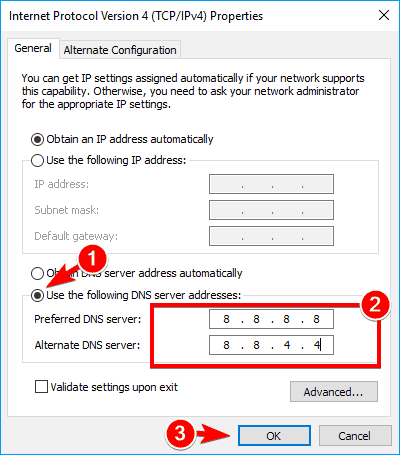
Press Windows + R, type ncpa.cpl and hit the enter key.
This will open network connections window,
Here right click on active network Adapter (Ethernet/WiFi) and select properties.
Then double click on Internet Protocol Version 4 (TCP/IPv4) to get its properties.
Select radio button Use the following DNS server addresses’ and then type in 8.8.8.8 and 8.8.4.4 in the preferred and alternate DNS server boxes just like the image below. Also, Checkmark on Validate settings upon exit, click ok to make save changes. Now open google chrome and check there no more err_name_not_resolved error.
Flush Chrome DNS
Open a new tab in Chrome and enter the following in the address bar;
chrome://net-internals/#dns
On the page that opens, click the ‘Clear host cache’ button to flush the Chrome DNS cache. Close Chrome browser, Restart PC and check on the next login check there is no more err_name_not_resolved problem.

These are some most effective ways to resolve err_name_not_resolved on Chrome Browser. And I sure apply these steps resolve the problem. Still have any query, a suggestion about this post feel free to discuss in comments below.
Also, Read












Commentaires