Delete Windows.old To Free up Disk Space After Windows 10 version 20H2 Upgrade
If you Recently Upgrade To Windows 10 October 2020 update version 20H2, You Might Have noticed low disk space problem, disk space on your disk drive was considerably reduced, Windows Installation Drive Get full. That’s because Windows installs a completely new version and keeps the old one around named windows.old folder. This Windows.old copy is a safeguard mechanism in case something goes wrong during the installation process. Or just in case you want to go back (downgrade) to the previous version.
Contents
What is Windows.old Folder
The Windows.old folder only appears at the root of the local disk C: if we did a complete Windows upgrade from an older version, instead of formatting the hard drive and doing a clean installation. While upgrade to New Version Windows Keeps The old files on Windows.old Folder, Which contains all Windows operating system files, Documents and Settings, Program Files and installed apps.
Use Of Windows.old Folder
We Can use this Windows.old folder to retrieve any documents from your old installation by press Win + R, Type %systemdrive%\Windows.old click ok. Then Retrieve the files from the Windows.old folder. Also, It can be used to restore your system to the old version of Windows if you don’t like the new version.
This means if something bad happens, the operating system can use the backup copy to roll back any change automatically. Or in the case of Windows 10, you also get the option to go back to your previous version of the operating system within the first month if you don’t like it.
Delete Windows.old To Free up Disk Space
Windows.old Folder Contains The old windows version files, Which contains all Windows operating system files, Documents and Settings, Program Files and installed apps. And this used To Go Back to the previous Version, If something bad happens, After upgrade to new version.
As the Windows.old folder contains all previous Windows operating system files it takes a significant amount of disk space. In some cases, Windows.old folder size might go up to 10 to 15 GB, depending on the total size of the previous Windows installation.
If you decide that you’re happy running Windows 10 current version and don’t want to roll back. Then you can simply delete the windows.old folder to save hard disk space. Or will get deleted automatically usually by Windows after a set period of time.
Note: We suggest leaving the Windows.old folder where it is until you’ve made sure you’re happy with your upgrade, and all your files and settings are in place. If you are having storage issues and happy with the current windows version Then Delete The Windows.old Folder using the following method.
Delete Windows.old
So you are happy with the current Windows version and looking for Delete Windows.old To free up some Disk space. But simply Right-click on windows.old and Delete don’t allow to remove the folder Because this is a special folder that can only be deleted from the disk cleanup Utility. Let’s See How to Remove Windows.old Folder permanently.
First Open This PC, Right-click on windows Installed Drive ( Usually it’s your C Drive ) And Select properties. Here Under General Tab Click on Disk Cleanup. And Wait flew minute, Disk cleanup Tool To clean disk drive. This will scan system error, memory dump files, Temp Internet Files Etc.
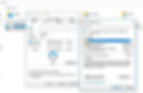
When the Disk Cleanup utility has loaded, click on the Cleanup system files button under the Description section. The Disk Cleanup window will appear again. After the utility scans your computer, scroll through the list and check the box next to Previous Windows installation(s). Here you can also choose to delete other installation related files, including Windows upgrade log files and Temporary Windows installation files, which can take up several GB of storage as well.
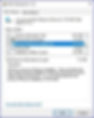
Disk cleanup would now warn you that if you clean up the previous Windows installations or temporary installation files, you will no longer be able to restore the machine back to the previous version of Windows. That’s a Normal warning, Click Yes, and let Disk Cleanup do its job.
Delete Windows.old using Storage Sense
With Windows 10 Version 1709 Fall Creators update, Windows Added A new Feature Storage sense. If you Recently upgrade to windows 10 20H2 update, Then you can use Storage Sense Feature to Delete Windows.old and free Up Disk space.
You Can do this from Windows Settings -> System -> Storage. Here you will find the Option Named Storage Sense, Enable the feature. And click the link Change how we free up space.
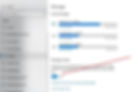
Change how we free up space page will appear. Under Free up space now, check the option Delete previous versions of Windows. And click the button Clean now, This will remove the files from the earlier installed OS instantly.

Delete windows.old without disk cleanup
If you Don’t Want to perform Disk Cleanup Tool, Then you Can Also Delete the Windows.old folder using the Command prompt. Simply Open Command prompt as administrator, They Type command
takeown /F C:Windows.old* /R /A
cacls C:Windows.old*.* /T /grant administrators:F
This will grant Administrators, Full rights to all Folder and files. So that you can easily Delete previous installation files with any permission Error. Now type rmdir /S /Q C:Windows.old To Delete the windows.old folder. Also, you can use Third-party Applications like CCleaner to Cleanup Windows.old Folder.
That’s All, I hope the Above Steps Help To reclaim disk space which was unnecessarily being consumed after the upgrade to windows 10 October 2020 update. Have any Query, Suggestion About this Post Delete Windows.old To Free up Disk Space After Windows 10 version 20H2 Upgrade, Feel Free To discuss comments below.
Also, Read








