Diagnose Network and Internet connection problems in Windows 10
Have difficulty connected to the internet or Wifi network on windows 10? Here we have quick tips to Diagnose Network and Internet connection problems such as Unable to connect to the internet, no wifi network found, Windows 10 no internet access or limited access, unidentified network, and more on Windows 10 PC
Contents
Diagnose network problems on windows 10
Start with basic, Restart your router, modem, and PC this will fix if temporary glitch causing the problem.
Temporarily disable security software (antivirus) and VPN, if configured.
Press Windows + R, type ncpa.cpl and ok
Right click on the active network adapter, select disable,
Restart windows and enable the network adapter again from the network connection window.
Check if this helps fix the problem,
Run Network and Internet Troubleshooter
This is the first step you must apply whenever you face network and internet connection problems. Run the build in network diagnostic tool that detects and fix the problems prevent connect to Wireless network.
Right-click the network icon in your System Tray and choose Troubleshoot Problems.
Once the troubleshooter runs, it could fix issues, find issues but fail to fix them, or find nothing.
If the troubleshooter finds a problem that it fixes, try to connect again.
If you get a specific error or problem name that Windows can’t fix automatically, take note of it for later research.

Configure your computer to use DHCP
Press Windows + R, type ncpa.cpl and ok
Right click on the active network adapter, select properties,
select internet protocol version 4 and click on properties
Now select the radio button to obtain an IP address automatically and obtain DNS server address automatically.
Click apply and ok to save changes and restart windows,
check if this helps to fix network and internet connection problems.

Reset the TCP/IP stack
Reset TCP & IP configuration to its default setup, probably fix most of the unknown network and internet problems. Search for Command prompt, Right click, and select run as administrator. Now perform command below one by one and press enter key after each.
Netsh winsock reset
Netsh int ip reset
ipconfig /release
ipconfig /renew
ipconfig /flushdns

Then exit command prompt and Restart your computer. Now connect to the internet or WiFi network, if there is no problem.
Switch to google DNS
This is another effective solution that probably fixes most internet connection problems include unable to connect to the internet, DNS probe finished bad config and more.
Press Windows + R, type ncpa.cpl and click ok.
Right click on the active network adapter, then select properties,
Double click on internet protocol version 4 to get properties window,
Here select radio button Use following DNS server address and configure
Preferred DSN server 8.8.8.8 and alternate DNS server 8.8.4.4
Checkmark on validate settings upon exit and click ok,
Close everything and open web browser, there is no more problem connect to the internet.

Update Network Adapter Driver
Device Drivers play an important role to work the device smoothly. If the installed driver for network adapter is outdated, not compatible with the current windows version you may face different problem to connect to the internet or WiFi network.
Open device manager using Windows + X keyboard shortcut,
Right-click the wireless or Ethernet network adapter Choose Update driver software,
Select option select search Automatically for updated driver software
and let windows to install the latest driver software, if available,
Restart windows after complete the process and check if the problem solved.
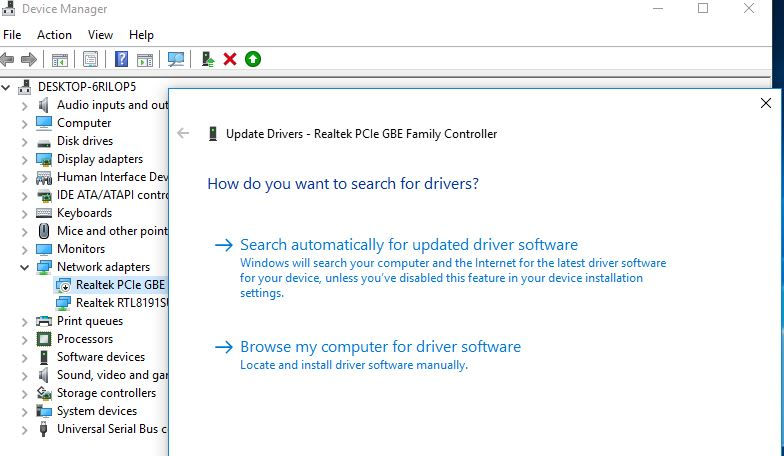
If while update windows show already latest updated driver installed, Then Reinstall the Network Adapter is a good option to update network adapter to the latest version.
Again open device manager using devmgmt.msc,
expand network adapters
Right click on the wireless or Ethernet network adapter, and choose Uninstall device
Click yes if ask for confirmation, and restart windows.
On next start windows automatically detect and install the driver software for your PC.
Otherwise, visit the device manufacturer website to download and install the latest available driver for the network adapter.
Reset network adapters on Windows 10
If none above solutions fix the problem, still have difficulty connecting to Wifi or Internet, Reset Network adapter(available for Windows 10 users only) probably a good solution you must try.
Keep in mind perform reset network adapter option any network adapter will be reinstalled, and settings will reset to their default configurations. This means that if you’re connecting to a Wi-Fi network, you’ll need to re-enter the password to connect, and you may need to reconfigure other networking software as well
Press Windows + I to open the settings app,
click network & Internet, then Network status,

On the Network reset screen, select Reset now, And Wait for your PC to restart.

That’s all, again connect to WiFi network and open web browser, check if there is no more problem opening web pages on windows 10.
Did these solutions help to troubleshoot network and internet connection problems on Windows 10? Let us know on comments below, also read:









Comments