Duplicate Photo Cleaner Review: Manage Duplicate and Similar Photos on PC or Mac
What do you do with your photos after you come back from a vacation or a party? If you’re like me, then either you’re too tired to do anything or simply upload all the new photos to the dreaded “Pictures” or “Unsorted” folder on your computer. The more photos you upload to that folder, the bulkier and more difficult to manage it becomes. In the end, you need to spend hours going through thousands of shots to figure out which ones to delete and which to keep for post-processing. An app called Duplicate Photo Cleaner changes that and makes managing your unsorted photos quick, easy and fun.
Contents
Duplicate Photo Cleaner Overview
As the name suggests, Duplicate Photo Cleaner is an app designed to help you clean out duplicate photos from your computer. You might think, “Oh, another duplicate finder”. But you’re wrong here – this app offers so much more!
Unlike ordinary duplicate finders, Duplicate Photo Cleaner can identify similar images just like a human would, group them together by subject, and offer you to automatically delete useless duplicates and low-quality shots. Let’s have a detailed look at its features.
Duplicate Photo Cleaner Features and Options
The best bit about Duplicate Photo Cleaner is that it can compare images by their content. This is a godsend feature for photographers because it helps to find and sort out shots of the same subject really quickly, as well as manage edited, resized and cropped photos across different formats. You can adjust the similarity level to fit your needs using a slider. It’s set to 50% by default, which detects the optimal similarity level. Move it to 100% and DPC will only pick up exact duplicates; move it to 70% and you’ll get fewer, more accurate matches.
Another handy DPC feature is custom scan modes. There are 9 scan modes in total:
Standard Scan (Windows & Mac) – this is the default scan mode you’ll use most of the time. With its help, you can scan specific folders, your whole drive, or your camera’s SD card for duplicate and similar images, and then easily remove the ones you don’t need.
Same Subject Scan (Windows & Mac) – this mode lets you select a reference photo and then scan all images in a folder (or on your whole drive) for subject matches. This mode is particularly useful when you need to sort through photos from a wedding, studio shots, and so on.
Sector Detail Scan (Windows & Mac) – this mode works similarly to the Same Subject Scan but instead of the whole photo, it looks for a detail selected in the reference image.
Folder Comparison (Windows & Mac) – this scan mode is great for checking your backups and merging folders. You can select a source folder where all images are considered to be originals and compare target folders against it. You can then easily delete the duplicates and be sure that the originals will stay protected (DPC will warn you if you try to delete an image from the source folder).
iPhoto Scan (older Mac only) – a scan mode for Mac users who haven’t upgraded their OS for a while.
Photos Scan (Mac only) – this mode lets DPC integrate with the Photos app on your Mac and helps you to manage duplicate and similar images in your albums. When done, Duplicate Photo Cleaner puts the photos you want to remove in an album called “DPC Trash”, which you’ll have to clean out manually.
Adobe Lightroom Scan (Windows & Mac) – this mode appears in the scan modes drop-down menu only if you have Adobe Lightroom 6 or newer installed on your PC or Mac. It’s a great way to get rid of duplicates in your Lightroom catalogs.
Picasa Scan (Windows & Mac) – this mode will become active if you have Picasa installed on your computer.
Corel PaintPro Scan (Windows & Mac) – the scan mode to manage images in Corel PaintPro.
What I especially like about Duplicate Photo Cleaner are its bulk file selection options. You can tell it to select all duplicates or all originals, all high or low-resolution images, the largest or the smallest files, and more.
Download Duplicate Photo Cleaner from their official site here, And now let’s have a look at DPC in action!
Using Duplicate Photo Cleaner
When you first open DPC, the Standard Scan mode will be selected and the app will ask you to add some folders to the scan:
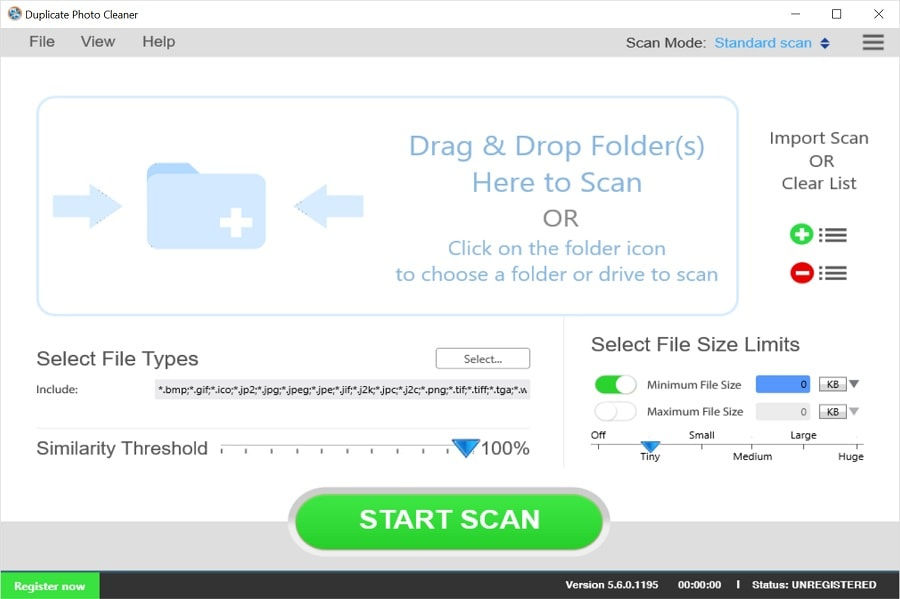
You can add folders to the scan by either dragging & dropping them in the Include area or clicking inside that area and browsing to the folders the traditional way.
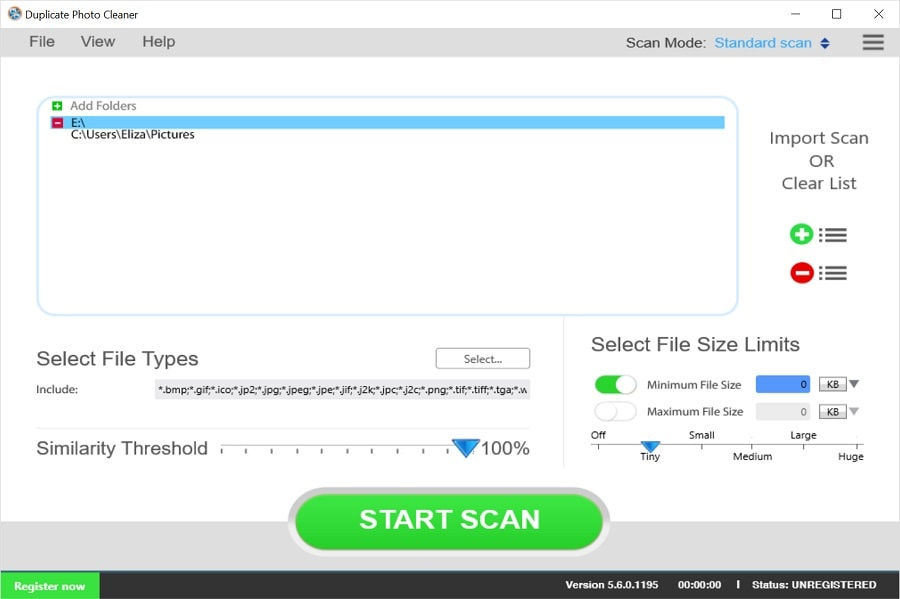
This is when you can adjust the similarity level (I set it to 75%), choose the file types you want to scan and apply file size filters. When you’re done, click on the Start Scan button and wait for Duplicate Photo Cleaner to do its job. You can pause and resume the scan whenever you want to. The best part is that DPC will memorize the scan progress even if you pause the scan and then close the program. When you open it next time, the scan will start just where it left off.
When the scan finishes, you’ll see a summary where DPC will tell you how many exact matches (duplicates) and similar images were found and how much space you can recover.
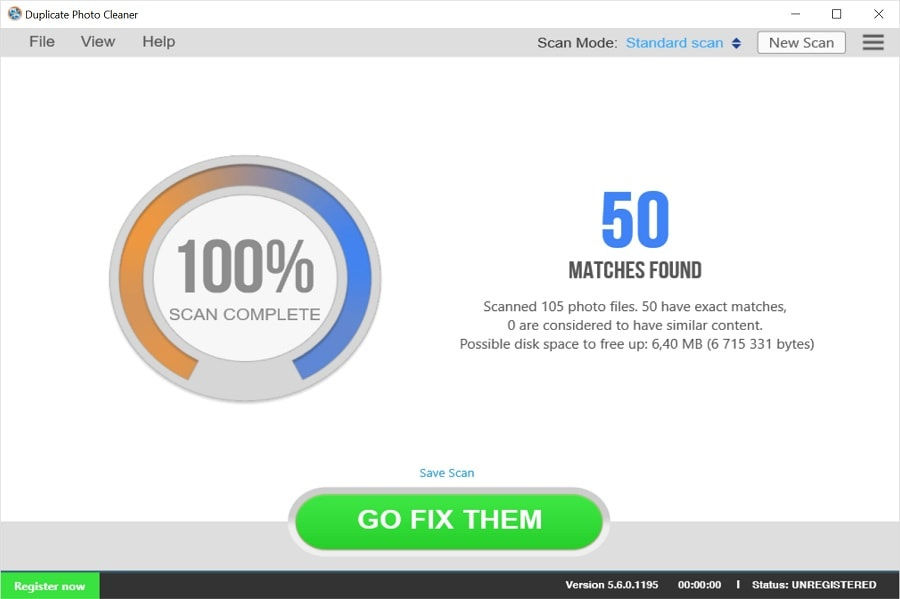
Click on Go Fix them and you’ll be taken to the next step where you’ll be able to examine the results and manage your photos.
By default, Duplicate Photo Cleaner will display results as Multiviewer, which is very handy for comparing all detected images at a glance.
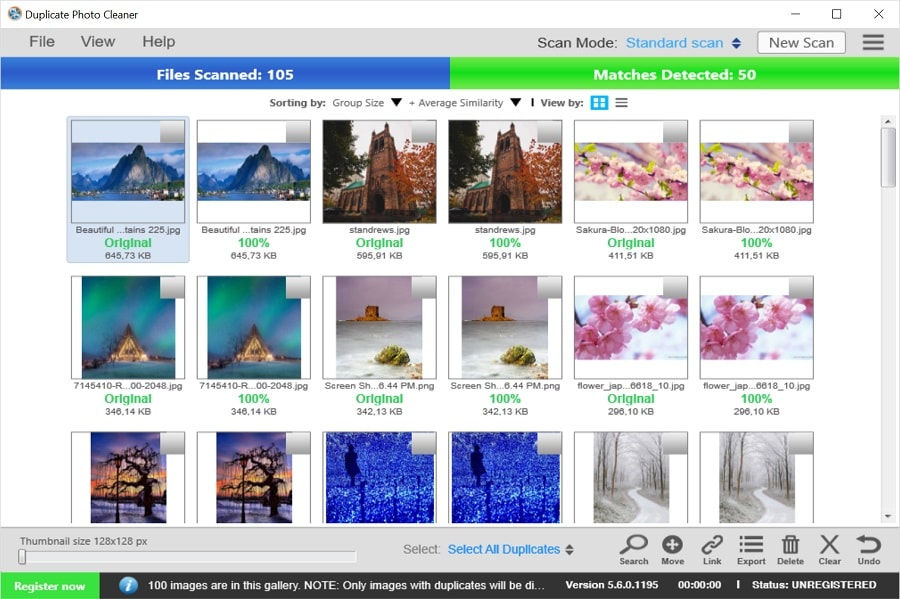
You can use the View menu to switch to Multiviewer (List), Table, and Tree views. The latter two are fantastic for a detailed review of your photos.
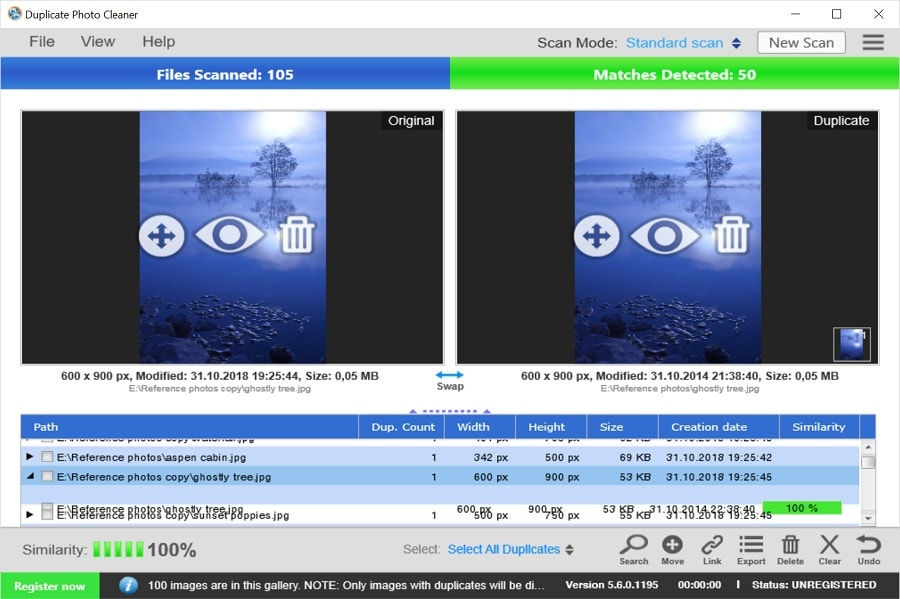
When you’re done examining the results, take advantage of some great bulk-selection option. You can select all duplicates, all originals, low or high-resolution images, all but the newest or the oldest photo in a group, and more.
The next step is deleting or moving the images you don’t need – use the trash can icon or the Move button for that.
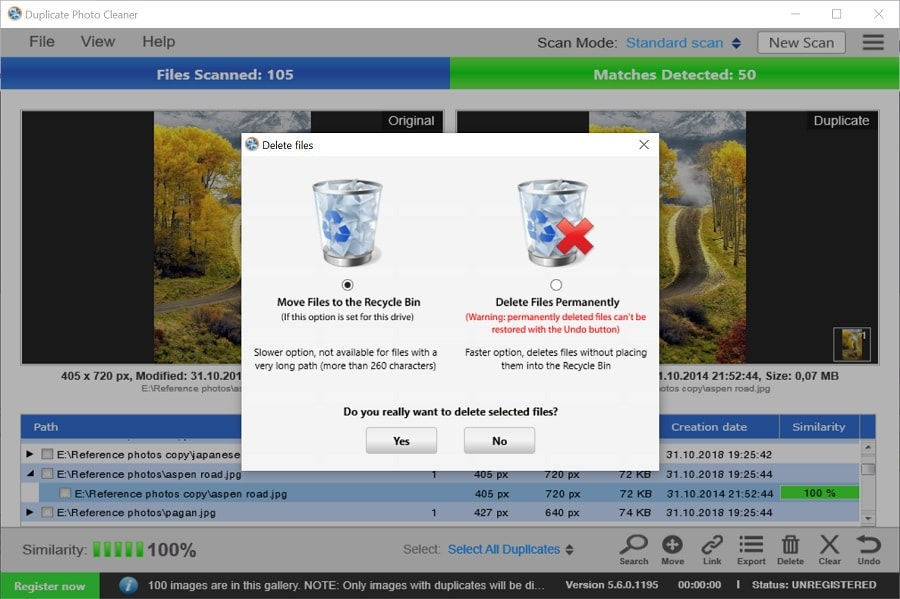
Final Thoughts
We absolutely loved Duplicate Photo Cleaner. It’s very easy and visually pleasing to use and its features cover everything an amateur or a pro photographer may ever need from a duplicate management app. It’s also a great space-saver for all types of internal and external drives. We encourage you to download Duplicate Photo Cleaner, try it yourself and share your thoughts with us!
Also read:









Comments