Fix Internal Power Error BSOD on Windows 10 version 21H2
- Admin
- Nov 18, 2021
- 4 min read
Does Windows 10 Laptop Suddenly restart with Blue Screen Error? Some others after installing the latest Windows update, Update Display Driver or upgrade to the latest Windows 10 Version 21H2 system frequently restart with INTERNAL_POWER_ERROR BSOD. As a number of users report on (Microsoft forum, Reddit ) System frequently restart with internal power error blue screen.
Contents
2.4 Run DISM and System file CheckerIssue: Windows 10 INTERNAL_POWER_ERROR BSOD just installed windows 10. As sign in the desktop screen appears for few seconds then, blue screen appears with the message “Your PC ran into problem and needs to restart. We’re just collecting some error info, and then we’ll restart for you. If you’d like to know more you can search online later for this error: Internal_power_error”
There are various reasons that can cause Windows 10 Blue Screen Error But outdated or incompatible video card drivers (Especially AMD graphics driver and AMD Catalyst Control Center. ) on your PC is the most common reason behind this Internal_power_error BSOD error. And the most useful way is to try your best to find out the suitable display drivers, either updating it or rolling back it for Windows 10.
Fix Windows 10 internal power error blue Screen
Whenever you face any BSOD error on your Windows 10 PC, we recommend first remove all external devices connected to your PC ( such as a printer, scanner, external HDD etc ) and Start windows normally which mostly fixes the BSOD if device compatibility or Driver conflict causing the issue.
Note: As users report due to this Internal_power_error BSOD windows frequently Restarts and didn’t allow to perform any troubleshooting steps. That causes you to need to Boot into safe mode from advanced options So that windows start with minimum system requirements and allows to perform troubleshooting steps. Otherwise, you can directly perform the Steps below ( update/reinstall the Display driver ) to get rid of this BSOD error.
Boot into Safe mode
You can use the Installation media to boot the computer in Safe mode. Follow the steps: ( If you don’t have a Bootable USB/DVD then create one from here.)
Once selecting your language, time and keyboard settings, click Next to load the next window, then click on the Repair your computer link on the bottom left corner of the window.
You should then be presented with a Choose an Option screen, with Troubleshoot as an option to select.
In the Troubleshoot screen, select Advanced options.
Select Startup settings
Click Restart, press 5 to select Safe mode with networking. ( where we need the internet connection for Driver update purpose )

Having difficulty here check different ways to boot into safe mode on Windows 10 and 8.1.
Update Video Card Driver
At the very beginning, if you have just upgraded to Windows 10 latest version or from Windows 7, it is likely you need to download the updated graphics card drivers for your PC, such as AMD or NVIDIA drivers. you can use different PC for download purposes and copy the latest driver to the problematic PC.
Now When windows start in safe mode Press Windows + R, type devmgmt.msc and ok to open Device Manager.
Then expand Display adapters and right-click the installed display driver ( Graphics driver ) and select update driver software.
Note: Here your display driver may be Intel, AMD driver or NVIDIA GeForce driver.
Choose to Search automatically for the updated driver software. And let windows to automatically download and install the latest display driver for you.

Reinstall Video Card Driver
If windows didn’t not find any updated driver, Simply Again open Device manager, Expand Display driver, Right-click on the installed graphics driver and select uninstall. Click ok to confirm of Driver uninstallation. Restart windows and on the next login install the latest display (Graphics driver) downloaded from the manufacturers’ website. Again Restart windows and check system started normally.
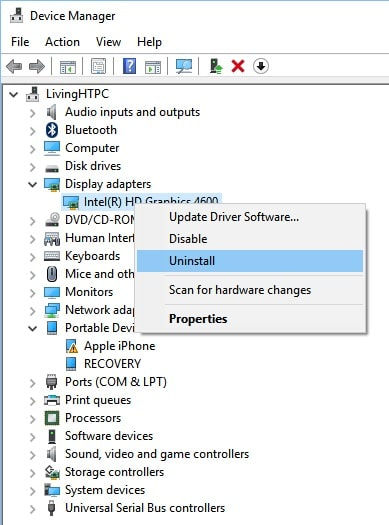
Disable Fast Startup
Update the Incompatible/Outdated Display driver mostly fix windows INTERNAL_POWER_ERROR BSOD error. But if due to any reason your System still restarts with Blue Screen Error, Then Disabling the Fast startup Feature do the Task for you.
Again from the safe mode open control panel -> power options -> Choose what the power plans do -> Change settings that are currently unavailable And uncheck Fast startup ( recommended option ) under Shutdown settings.

Run DISM and System file Checker
Again if the problem started after recent windows 10 version 21H2 upgrade there is chance system files get corrupted, missing while the upgrade process which causes this Internal Power BSOD Error.
We recommend open the command prompt as administrator, run the DISM command “dism /online /cleanup-image /restorehealth” wait until 100% complete the scanning process. After that Check For Corrupted System files using the command sfc /scannow. which scans and restore missing system files from a compressed folder located on %WinDir%\System32\dllcache. Restart windows After 100% complete the scanning process and check This will most probably fix the BSOD if corrupted system files causing this INTERNAL_POWER_ERROR BSOD error.
Did these solutions help to fix windows 10 Internal Power Error BSOD? Let us know which option worked for you.
Also read:









Comments