Fix Windows 10 critical error start menu Cortana aren’t working
With regular updates, Windows 10 start menu also getting updated with new features and improvements. But for different reasons, users report Windows 10 start menu and Cortana not working. for some of the users after login windows 10 display message Critical Error, Start menu and Cortana are not working. We’ll try to fix it the next time you sign in. The exact cause of this problem varies on different combinations of PC environments, But here we have different solutions, apply to fix start menu cortana not working on windows 10.
Contents
Windows 10 start menu not working
First of all Open Task manager, then look for the Cortana process, Right click on it and select end task. Check if this helps.
Disable Antivirus and VPN (if configured)
Perform Windows 10 clean boot following instructions from here, this will help to determine if any startup service conflict causing the issue.
Update windows
Check and make sure your PC has installed the latest windows updates.
Press Windows + I to open settings,
Click update & security, then windows update,
Now click check for updates button.
Let windows download and install the update if available,
Restart windows and check if start menu working properly
Windows 10 start menu troubleshooter
Run the official Start menu Troubleshooting Tool that scans your system and detect potential problems with your Start Menu. If they are found, the troubleshooter try to fix them or they will be displayed, and you can then opt to fix them manually.
Download start menu troubleshooter from here.
Right click on startmenu.diagcab and select Run As Administrator.
The first screen displays basic information about it.
Click on Advanced and make sure Apply Repairs Automatically check box is selected.
Now click on next to Start Troubleshooting.
Let the troubleshooter check and fix the problems, and restart windows after complete the process check if this helps.
Re-register start menu and Cortana app
Here another effective solution, that most probably fix windows 10 start menu and other app-related problems.
Press Ctrl + Shift + Esc to open Task manager,
Click on File and then select Run New Task
In the dialogue box, type Powershell
Checkmark on create this task with administrative privileges then click ok
Copy and paste the following command in the Powershell and then press Enter:
Get-AppXPackage -AllUsers | Foreach {Add-AppxPackage -DisableDevelopmentMode -Register “$($_.InstallLocation)\AppXManifest.xml”}

Wait for the process to finish, and after completion, restart the computer
Now check again to see if the Start Menu and Cortana are back to normal.
Run System file checker utility
There might be possible that your system has some corrupted processing files, causing critical error. Run the build in system file checker utility that scan and restore missing corrupted system files with correct one.
Open the command prompt as administrator,
Perform DISM restore health command : Dism /Online /Cleanup-Image /RestoreHealth
Then run SFC utility command: sfc /scannow and press enter key
Restart windows after complete the scanning process
Now check if windows 10 start menu problem solved.
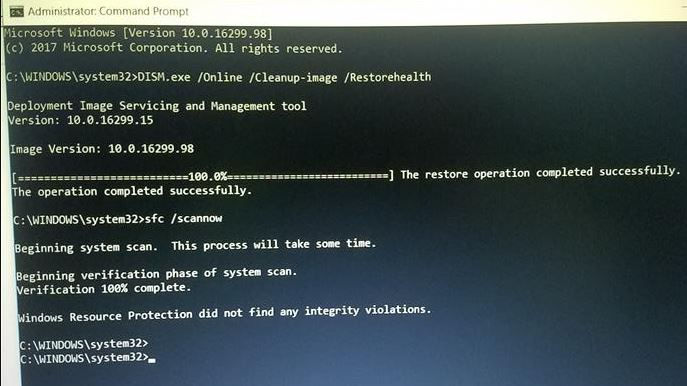
Create a local account
Also, boot into safe mode and create a new user account by following steps below.
open an elevated command prompt window, type the following and hit Enter
net user username /add
Here username is your new username.
You will see a The command completed successfully message.
Log into your new account and see if has resolved your issue.

If none above solutions didn’t fix the problem, then one more solution left for you to try a perform a refresh on your Windows 10.
Did these solutions help to fix start menu cortana not working windows 10? Let us know on comments below, also read:









Comments