How To Enable clipboard sync across devices on windows 10!
- Admin
- Oct 1, 2019
- 2 min read
With Windows 10 Version 1809 Microsoft introduces a clipboard experience that leverages the cloud to copy and paste content across devices. The new cloud powered clipboard will let Windows 10 users copy content from an app and paste it on mobile devices like iPhones or Android handsets. The new clipboard can be opened up with the (Windows key + V) shortcut which further opens up a new clipboard interface where you can paste anything from your history or you can even pin contents that will be going to be used regularly.
Microsoft is making use of its Swiftkey keyboard to enable this clipboard functionality. A new tab will appear in the keyboard with a list of copied content from a Windows 10 PC. It’s very similar to Apple’s own Universal Clipboard that lets you copy content from a Mac and paste it into apps on an iPhone and vice versa. Apple’s Universal Clipboard is limited to its own ecosystem, but Microsoft’s cloud clipboard is designed to work across Windows, iOS, and Android.
However, the ability to sync your content with across devices is not enabled by default. If you want to access your clipboard history across devices, you must enable the option manually in the new Clipboard settings page.
Here how to enable this feature ( sync clipboard history across devices) to sync your contents across devices.
Press Windows + I to open Settings on your Windows 10 device.
In the Settings, navigate to System.
In the System settings, select the Clipboard option
On the Sync across devices section in the right, you may be prompted to log in to your Microsoft account and then click on get started.
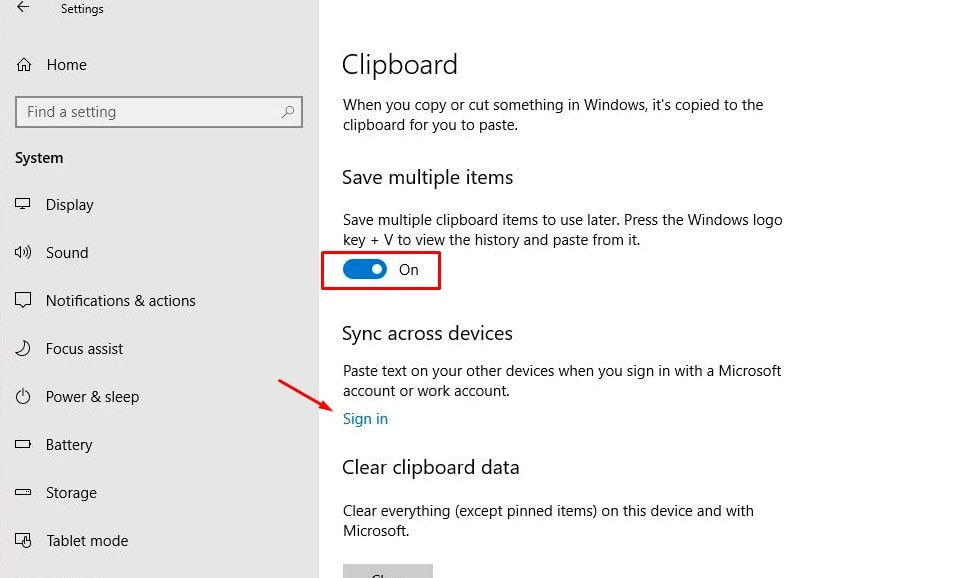
Now in the same section, you’ll be provided with a toggle button to enable ‘Sync across devices’. Turn that on.
You can now choose how to sync across devices. Either automatically or not.
Automatically sync text I copy – This means that everything you copy to the clipboard will be automatically synced across all your devices.
Never automatically sync text I copy – If you select this, then you should automatically open up the Clipboard interface using the WIN + v shortcut and select the contents that you want to get synced across all your devices.

After completing the above-mentioned steps, you now can use the clipboard feature and sync your contents from the clipboard depending upon the settings you’ve chosen. You can later turn this feature off by following the same steps and toggling the button to off.
Also read



















Comments