How to Fix Google chrome Class not Registered Error on Windows 10
Getting class not registered error While open Google Chrome or Edge browser? Some Times even you get this class not registered error while open photos playing an MP4 Video. This error mostly occurs due to the app or the program with unregistered DLL files, You can say incorrectly registered C++ classes in specific programs or applications. Also Corrupted DLL files and registry entries can cause this Class not Registered issue on the windows computer. If you are also struggling with this, here effective solutions to fix google chrome class not registered error on windows 10.
Contents
Fix Class not Registered Error Windows 10
Basically, Windows operating systems use C++ classes in programs and apps, If due to some reason (corruption) they’re not properly registered, you may face trouble while running the programs utilizing those classes. It usually happens with the File Explorer, Edge, Google Chrome, Windows photo viewer and Internet Explorer browsers. If you’ve encountered class not registered error, here how to get rid of this.
Fix DCOM (Distributed Component Object Model) errors
Press Windows + R, type dcomcnfg, and ok to open Component Services.
Head to Component Services > Computers > My Computer
Then double-click on DCOM Config.

You’ll see DCOM Configuration Warning! message as shown below. You need to click Yes button on this message, because this message may be the root cause of Class not registered error. After you click Yes, you may get another message for another component or CLSID which may contribute to the problem. Register or say Record all of these messages with Yes option.

After that Reboot your Windows 10 and try to open the problematic application which causes Class not Registered Error, if the error still pops up fallow next solution.
Re-register ExplorerFrame.dll file
Some Windows users report After re-register explorerFrame.dll file they get rid of this ‘Class Not Registered’ Error for windows explorer or Google Chrome.
First, open Command Prompt as administrator.
Type command regsvr32 ExplorerFrame.dll and press enter key.

That’s all now restart windows computer and Check if Class not registered error still exists.
Start Internet Explorer ETW Collector Service
Press Windows + R, type services.msc and ok,
Scroll down and look for Internet Explorer ETW Collector Service.
Double click on it, change the startup type to Automatic
See the service status if its it’s running simply click start.
And if its running then click Stop the service and again start the service.
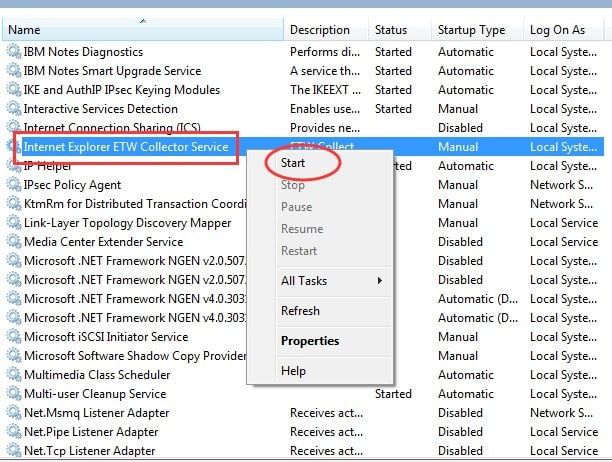
Applicable for Google Chrome Browser
If you are getting Class Not Registered Error while open the google chrome browser here is the exclusive solution.
Press Windows + R, regedit and ok to open windows registry editor,
backup registry database, then navigate to the following key.
HKEY_CLASSES_ROOT\Chrome
HKLM\Software\Classes\Chrome (all of it)
HKCU\Software\Classes\Chrome (all of it)
HKLM\Software\Classes\ChromeHTML\open\command\DelegateExecute
HKCU\Software\Classes\ChromeHTML\open\command\DelegateExecute

After that restart your computer to take effect the changes you have make. There you go! Open Chrome and see whether the error still persists.
Set As default App
If you are Getting ‘Class Not Registered’ Error with windows inbuilt app like edge browser, Photo app then Set the Edge browser as the default browser or photo app as default photo viewer will be a working fix for you. Because As we know Cortana Web searches to the Edge browser and Bing. So If Google Chrome or Firefox your default browser then you may face this error. To, restore Edge as your default browser.
open Settings -> Apps -> Default Apps and set Edge browser as default browser as shown below image. You can do the same with the Windows Photo viewer and check the problem solved.

Run SFC Utility
As we know corrupted system files cause different Errors on windows 10 computer. And As discussed corrupted Dll files can cause this ‘Class Not Registered’ Error on your computer. Windows 10 has an inbuild SFC Utility which helps to fix corrupted system files and restore them from a specific cached folder on your system drive.
To run System file checker (SFC utility) first open command prompt as administrator,
Then type below command and hit the enter key to execute the command.
sfc /scannow

This will start the scanning process for windows corrupted files if found anything this will restore itself. you only have to wait for 100% complete the scanning process then after restart windows and check problem fixed.
Reregister All the DLL Files
You Are still Reading for more solutions means all above methods fail to fix your issue. As discussed earlier, DLL files cause class not registered error for applications. You can reregister all DLL files to eliminate this issue.
All you have to do is executing the following command on Command Prompt.
FOR /R C:\ %G IN (*.dll) DO “%systemroot%\system32\regsvr32.exe” /s “%G”

You may get some runtime errors And, it is possible for the computer to go slow as well. Once all the DLL files are re-registered, you should restart your computer And check, Hope this time problem will get solved.
Did these solutions help to fix Class not Registered Error on Windows 10? Let us know on comments below, also read:









Comments