How to prepare your PC for Windows 10 October 2020 Update version 20H2
Microsoft is almost ready to release another big update for the latest Windows 10. As previously, Windows 10 feature update version 20H2 is also bundled with a number of new features and improvements. And the free update available to all current Windows 10 users. Compatible devices connected to Microsoft server automatically receive the Windows 10 October 2020 update via windows update. Well sometimes windows update installation are smooth But more often than not, updates occur at the most inopportune of times and/or bring unexpected troubles. And to avoid these interruptions and data loss here we have some workaround help Successful Windows 10 20H2 Upgrade.
Contents
Prepare PC for Windows 10 October 2020 update
Microsoft has scheduled Windows 10 October 2020 update to release in upcoming days, And the upgrade process is planned to go progressively. Which means that not everyone will get updated the same day. It’ll take a few days (even months) for all devices to get access to the new version. depend on a number of variables like the type of device you’re using, location, how you’ve obtained Windows 10, and Microsoft update servers load during the rollout. Also, the company releases the official upgrade assistant and media creation tool which helps manually upgrade windows 10 version 20H2. And before upgrade here apply tips below to well prepare your PC for a successful Windows 10 upgrade.
Are you ready to Upgrade?
First of think for a few minutes and make sure that you do want to upgrade your Windows 10 right away. As per Microsoft history, every time installing the latest Windows feature update causes different problems, system crash, BSOD et. If you have doubts in your mind or if you do not want to face the uncertainty of possible problems and issues after installing the Windows 10 October 2020 update, you can Defer the installation of this feature update for some days. That means the Windows 10 October 2020 Update will not install for a few months. Wait for the update to Stable then upgrade your windows 10.
Create a Windows Recovery Drive
If You Decided not To Defer Update, So Before Windows 10 Automatically upgrade to October 2020 update Create a Windows recovery drive. If any Cause Windows update is a corrupted operating system that won’t boot. That causes windows recovery drive help to fix Startup Problems.
To Create a Recovery Drive on Windows 10, Simply you need a USB Drive At least 8GB Free Space.
First, insert the USB drive,
Click on Start menu Search Type recovery Drive and hit the enter key.
And follow the Recovery Drive Creator Wizard’s instructions.
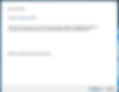
Find And note down Your Product Keys
If after upgrade Something Goes wrong, you get windows license Expired, Windows have not activated. That time you need your old product key to get back windows activated. Also, Some Cause You do end up needing to install Windows from scratch, you’ll also need your Windows product key. So Before Do Upgrade processes it’s a good idea to note down the Windows And office product keys.
you can easily Get your current product key using this find product key software. This is a portable (i.e. no need to install) utility that scans your system for product keys belonging to notable apps, including Microsoft Office 2000 to 2016, Adobe and Autodesk products, and most Windows versions.
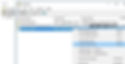
Create a Restore Point
Before Windows applies the new update, It’s Important to backs up various parts of the system, including the Windows Registry. To do this you can Enable The windows system protection Feature and Create a system restore point. So that If anything goes wrong after upgrade to October 2020 update you can Revert back to previous settings by performing System Restore.
Here How To Turn On System protection and Create A system restore point.
First Press Windows + Q, type restore,
Select Create a restore point to open the System Protection controls.
Here select the windows installed Drive (System drive),
Click configure and select the radio button Turn on system protection.
And create a System Restore point.
We do recommend making a restore point before each update just in case. Afterward, if you’re satisfied with stability, you can disable it again to free up used space.
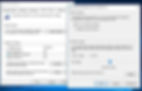
Backup Important Data
System Recover Drive and System Restore Restore only save the windows settings, Startup configurations they won’t save your personal files, so if an update goes awry and your system gets wiped, you could lose a lot of non-backed-up data. We recommend At the very least, back up your Documents and Downloads folders. Plus any media-related files you might have (e.g. music, videos, etc.). Store them on an external drive, or even better, a NAS device. Read how to backup windows 10 using the file history backup feature.

Make Sure Your System Has Enough Disk Space
This time Microsoft recommends Windows 10 version 20H2 requires a minimum 32 GB free disk space. So make sure you have enough free Disk space for Download and install October 2020 update. You can move your unnecessary Data from System installation Drive (C:). Run storage sens to clean Unnecessary temp files, junk files, System error files etc. Also, run Third-party Software CCleaner to clean up unnecessary files and fix corrupted, missing registry files.WINDOWS 10 VERSION 20H2 SYSTEM REQUIREMENTSProcessor1GHz or faster CPU or System on a Chip (SoC).RAM1GB for 32-bit or 2GB for 64-bit.Hard drive space32GB for 64-bit or 32-bit.GraphicsDirectX 9 or later with WDDM 1.0 driver.Display resolution800×600.NetworkingWi-Fi or Ethernet adapter.
Some Other Things
To be on the safe side,
Update all your installed software,
disable your antivirus software, if installed
Remove any plugged in USB drives, disconnect any attached peripherals,
plug into your Mains power supply and ensure that your Laptop is fully charged.
Make sure windows have installed the latest updates.
Also running DISM restore health command and SFC utility is a good workaround to prevent feature errors.
That’s All Now Wait for windows to download and install Windows 10 version 20H2 for you Automatically.
Also read:








