How to Run Linux (including Ubuntu) on Windows 10 (Windows Subsystem for Linux)
From decades we are using Windows and Linux which are two different platforms. Sometimes we like windows for its smooth UI features and sometimes we want to move to Linux for some security purpose. But now Microsoft started to embrace the open-source community And Ubuntu is available on Microsoft Store. That means now ubuntu can be boot in windows 10 with no partition, using a USB drive, run in a window on your Windows desktop.
With Windows 10 fall creators update version 1709 Microsoft has introduced windows subsystem for Linux as an optional feature. That means No virtual machine is required and there is no dual booting, only you have to enable this feature and download the Ubuntu app from Microsoft store to run Ubuntu desktop on windows 10
Contents
How to Run Ubuntu desktop on windows 10
Check compatibility
Well before start You just need to make sure that a window 10 is compatible with Linux requirements. open Settings > System > About, where you’ll find the System type entry here make sure you have a “64-bit operating system”. Again run winver command to check and make sure you have the latest version of Windows 10 installed on your system.
Run using SubSystem So, what is exactly the subsystem in Ubuntu ( Linux )? It is a “Bash”. and Bash is a running Linux System inside the windows system.
Enable Windows subsystem for Linux
Well on Windows 10 you can enable Windows Subsystem for Linux feature using a simple command line on PowerShell or from windows feature.
Method 1 PowerShell
Search for PowerShell and run as Administrator.
When it opens a window the simply type below command and press enter key.
Enable-WindowsOptionalFeature -Online -FeatureName Microsoft-Windows-Subsystem-Linux
You’ll be asked to confirm your choice. Type Y or press enter and reboot your system.
Method 2 – Windows Feature
Open control panel search for programs,
Select the first option programs and features
Now on left-hand side click on Turn Windows Features On or Off.
This will open the windows features screen,
Scroll down and Checkmark next to Windows Subsystem for Linux.
Click ok to download required files from Microsoft server (Make sure you have a working internet connection)

As it will take slightly much time because of having large file size, you can see the Linux will installed in the windows as it is a regular application as it is one-time installation process. Restart Windows once the install process completes.
Download a Linux system from the Windows store
Now you have to download a Linux distro like Ubuntu for Windows to enter Linux commands to do this:
Open Microsoft Store, and search for ubuntu
Select option Ubuntu 18.0 and click get it
Note: At the time of writing, there are three versions of Ubuntu available on Microsoft Store: Ubuntu, Ubuntu 16.04 and Ubuntu 18.04.
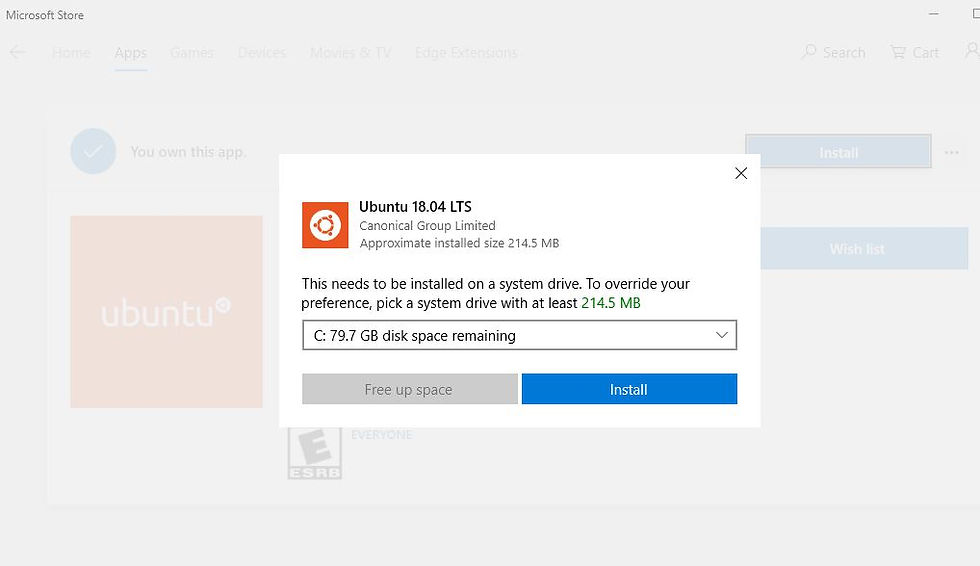
It will take some time to download the app from the Microsoft server,
Once it completed click on launch
It will ask you for creating a new username and password, you need to provide all the information.

Note: Windows File system will be located in the MNT folder, so to edit Windows files from the Linux system, enter CD MNT, do LS then enter CD C and another LS to locate all the files stored inside Windows.
Now, you can enjoy your Linux on Windows.
Run Linux in Virtual Machine
The term virtual seems very geeky, but it is like another operating system over an existing Operating System. That you can run Linux over windows machine using Virtualization system Hyper V or using third party virtual machine. For that, you can download and install virtual machine software like VMWare Player on windows 10 PC. After that download VMware image for Ubuntu and extract the zip file.
Now double click the extracted ubantu.vmx file and the Linux machine will load inside the VMWare player. Thus Linux is “guest” OS while windows considered as “host” OS. You can install and boot Linux every time you start your machine if it will ask you to choose whether windows Os or Linux Os. You can select whatever you want, isn’t it great to switch to any of these two OS by just reboot it once.
Here, you already have a window, then you just need to install Linux. During the process of Linux installation, the installer knows how to resize its partition with windows and set up a boot loader by the given option.
Run Linux Inside the Browser
In such Case like if you are a beginner in Linux and if you want to learn Linux command, want to secure your file access within the browser, running legacy software, JavaScript engines benchmark or to use new browser technologies, you can go for JSLinux. This is an Emulator that lets you work in a web browser. You may able to write Shell Script and Awk, master regular expression, Lookup man pages of various Linux commands, etc. And everything inside the web browser.
There are certain other tools by which the user can run Linux on Windows browser like:
Copy.sh runs Linux 2.6 where the boot time is less than one minute for Linux. You can launch other operating systems too like windows 98, Arch Linux, Kolibri OS, Linux 2.6 and 3.18, Windows 1.01, FreeDOS, OpenBSD, Solar OS.
Webminal is GNU/Linux terminal to practice the Linux command and to interact with other users around the world. You just simply need to register on the website and that is completely free. Webminal is helping students of more than 125bcontries and also practiced commands more than 1.5 million.
Tutorials Point is like CentOS where the coding group gives a platform to practice the commands on the terminal in the browser, here the terminal is faster and starts within 10 seconds. There are not just Linux Terminal but also Node.js, PHP, Ruby, Numphy, Oracle Database and many online IDEs you can be browsed.
JS/UNIX Terminal where the Operating System for the web browser is written in JavaScript. There is a guest login in this terminal to practice the commands simply.
CB.VU gives you FreeBSD 7.1 stable version.
Run Linux Using USB or CD
Now the easiest way to use ubuntu is using a USB or CD drive. Simply Paste ubuntu setup in a USB drive, insert USB stick or DVD or CD into your local machine and then restart the computer, now the computer will boot from removable media and start work on ubuntu that making any changes into the computer’s hard drive.
With a live Ubuntu, you can do almost anything you can from an installed Ubuntu:
Safely browse the internet without storing any history or cookie data
Access files and edit files stored on your computer or USB stick
Create new office suite documents and save them remotely
Fix broken configurations to get a computer running again
Isn’t it looks so flexible to use Linux without disturbing current installed Windows Operating Systems? You can try any of these options where you feel comfortable to use and can easily switch to another windows UI .
Also read:









Comments