Microsoft Edge receive bunch of features and Improvements on Windows 10 version 1809!
- Admin
- Nov 3, 2018
- 3 min read
On 13, November 2018 Microsoft Re-released Windows 10 October 2018 update version 1809, with huge number of new features and improvements such as cloud-powered clipboard history and sync, Dark Theme for File Explorer, SwiftKey keyboard, Your Phone app that allow to access your photos and send SMS using your PC instead of the phone and more. Along with this new features Microsoft has done a bunch of work on existing features, where Windows old text editor Notepad updated with long-awaited features such as Notepad finally supports UNIX-style end of line (EOL) characters, Bing search engine integration, Improved find and replace with word-wrap tool, text zooming, line numbers and much more.
And Windows 10 Default web browser Microsoft edge also receiving huge improvements such as “…” Menu and Settings page has been redesigned, new media autoplay control that allows control whether a site can autoplay videos on a per-site basis. Here this post we have collected Microsoft Edge Changes and Improvements on Windows 10 October 2018 update version 1809.
Microsoft Edge improvements on Windows 10 1809
With Windows 10 October 2018 update, edge browser settings allow you to control whether sites can autoplay media, such as a video or other graphics. You’ll find the options to customize the behavior under Advanced Settings > Media autoplay.
Using this new feature, you can select the behavior according to your preferences:

Allow — is the default option and will continue to play videos when a tab is first viewed in the foreground.
Limit — will restrict autoplay to only work when videos are muted. Once you click anywhere on the page, autoplay is re-enabled and will continue to be allowed within that domain in that tab.
Block — will prevent autoplay on all sites until you interact with the media content. Note that this may break some sites.
Microsoft Edge media autoplay control: Also with Windows 10 version 1809 Microsoft Edge introduces a new media autoplay control that allows control whether a site can autoplay videos on a per-site basis. You can configure this setting for a particular site by going into the “Website Permission” section when browsing the site. and you would need to click “manage permissions” to get started. This section can be accessed by clicking on the lock button (SSL sites) or the information button (non-ssl) to the left of the address in the address bar.

A new Redesigned “…” Menu and Settings page has been added for Microsoft Edge for users to easily navigate and allow more customization to put commonly-used actions on front. When clicking on “….” in Microsoft Edge toolbar, Insiders will now find a new menu command like “New tab” and “New Window”.

Microsoft has now added the option to customize icon that appears in the Microsoft Edge toolbar. You can remove them or add (as many as you wan) other options for a better experience.
Microsoft Edge is getting an improved settings menu that breaks the options into subpages, arranged by category for a quicker and more familiar experience.
Dictionary in reading view: Microsoft Edge already provides a very good read view for PDF documents and e-books. The company has now expanded this section with a dictionary that explains individual words when reading View, Books, and PDFs. Simply select a single word to see the definition appear above your selection. In addition to the aforementioned.
The improved toolbar in the PDF reader: The PDF toolbar can now be invoked by hovering at the top to make the tools easily accessible to the users. In order to simplify the operation of Edge as a PDF reader, Microsoft has now inserted short texts next to the icons in the toolbar. In addition, there is now the option to touch the toolbar and Microsoft has also made improvements to the rendering of documents.

Also, Microsoft is improving the Edge browser rendering engine that We’ve included a bunch of rendering performance fixes with this build. Microsoft says that you will see fewer white pages when you navigate through PDF files.
Microsoft is adding its new Fluent Design elements to the Edge browser to give it a more natural experience with users finding a new depth effect to the tab bar.

The shadows effect from the Fluent Design system is enabled on the context menu in the Edge browser and you can expect to see similar changes to grow in subsequent builds.
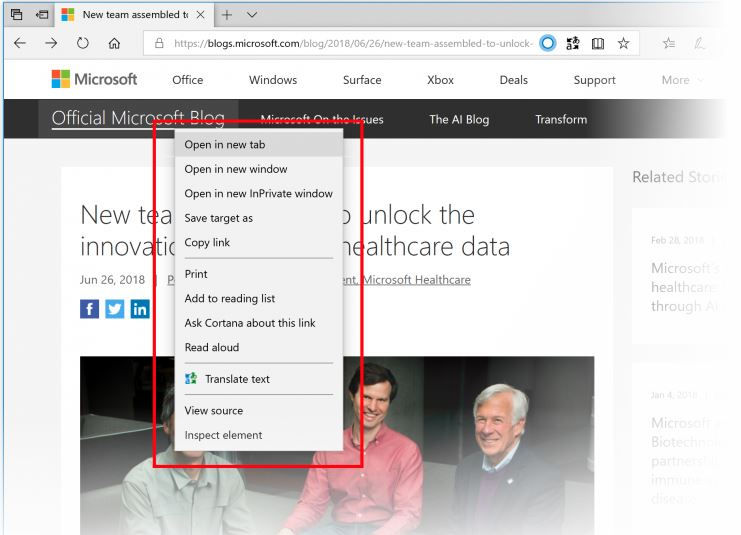
Learning tools get richer: Microsoft is adding new themes to learning tools that can be accessed from Reading View. In simple words, you can choose the theme color which is best for your eyes.
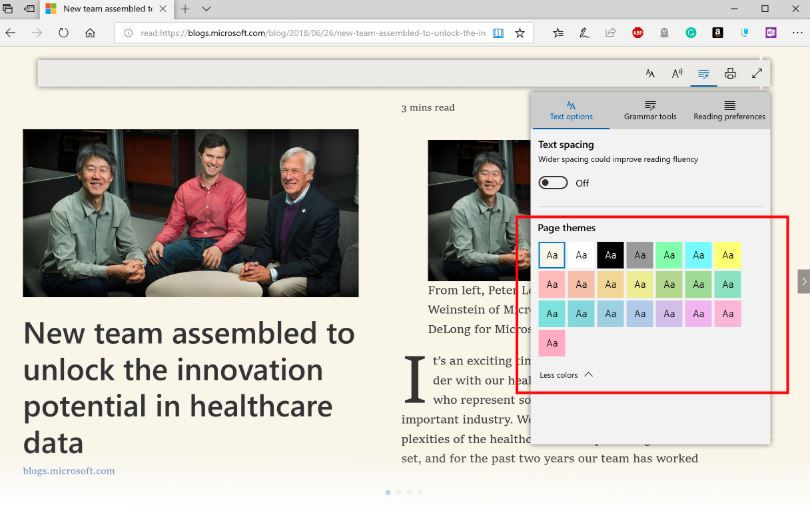
Microsoft Edge comes with the line focus feature that lets you improve reading of an article by highlighting the sets by one, three, or five lines.
Also getting a new and improved consent box for saving autofill data. It brings changes to consent notification pop-up. This improves the discoverability to provide clarity on the value of saving this information. The software giant is introducing password and payment icons, improved messaging.









Comments