November 2021 Cumulative Updates available for Windows 8.1 and 7 SP1
- Admin
- Nov 8, 2021
- 3 min read
Along with a bunch of cumulative updates KB5007186, KB5007189, KB5007206 for Windows 10 and KB5007215 for Windows 11 Devices. Microsoft Today also released a couple of updates KB5007255, KB5007247 for older releases well. As you may remember, Microsoft ended support for Windows 7 on 14th January 2020 so these updates are only for Windows 8.1 and Windows Server 2012 R2. The company also released KB5007236, KB5007233 for Windows 7 and server 2008 businesses who have signed up (paid) for Extended Security Updates (ESU).
As usual, there are two different updates, a monthly rollup and a security-only update that only includes security fixes. While the monthly rollup can be acquired from Windows Update, the security-only update must be installed manually.
Contents
Windows 8.1 update
Windows 8.1 KB5007247 (Monthly Rollup) and KB5007255 (Security-only update) fix an issue that prevents an Internet print server from properly packaging modified printer properties before sending the package to the client.
Address an issue, issue that might prevent devices from downloading and installing printer drivers when the devices attempt to connect to a network printer for the first time. The company observed this issue only causing on devices that access printers using a print server that uses HTTP connections.
In addition Windows 8.1 monthly rollup KB5007247
Addresses an issue of a 0 (zero) width Pen to render one pixel regardless of transformation.
known issue:
Rename files or folders that are on a Cluster Shared Volume (CSV) may fail with the error, “STATUS_BAD_IMPERSONATION_LEVEL (0xC00000A5)”
Windows print clients might encounter error 0x000006e4 (RPC_S_CANNOT_SUPPORT), 0x0000007c (ERROR_INVALID_LEVEL) or 0x00000709 (ERROR_INVALID_PRINTER_NAME).
Again this update KB5007255, KB5007247 also automatically get installed via windows update or you can manually check for updates from
Control Panel then System and Security.
Click on the green header to Open Windows Update.
Choose “Windows Update” from the middle of the list.
Check for updates. Click the Check for updates button on the main screen.
Also, you can download the standalone package for this update, from the Microsoft Update Catalog website.
Windows 7 SP1
KB5007236 Monthly Rollup and KB5007233 Security-only update for windows 7 service pack 1 also includes similar change as for windows 8.1
Fix a problem, that prevents an Internet print server from properly packaging modified printer properties before sending the package to the client.
Addresses a known issue that might prevent devices from downloading and installing printer drivers when the devices attempt to connect to a network printer for the first time.
In addition, Monthly Rollup KB5007236 Addresses an issue of a 0 (zero) width Pen to render one pixel regardless of transformation.
Known issue
Rename files or folders that are on a Cluster Shared Volume (CSV) may fail with the error, “STATUS_BAD_IMPERSONATION_LEVEL (0xC00000A5)”
Windows print clients might encounter error 0x000006e4 (RPC_S_CANNOT_SUPPORT), 0x0000007c (ERROR_INVALID_LEVEL) or 0x00000709 (ERROR_INVALID_PRINTER_NAME).
After installing this update and restarting your device, you might receive the error, “Failure to configure Windows updates. Reverting Changes. Do not turn off your computer,” and the update might show as Failed in Update History.
The company says this issue expected in the following circumstances:
If you are installing this update on a device that is running an edition that is not supported for ESU. For a complete list of which editions are supported, see KB4497181.
If you do not have an ESU MAK add-on key installed and activated.
If you have purchased an ESU key and have encountered this issue, please verify you have applied all prerequisites and that your key is activated.
Important Note: Windows 7 reached end of life
With Update (KB4598279, KB4598289) Windows 7 reached the end of life. that means Devices still running Windows 7 will no longer receive any security updates and patches from Microsoft. And the company recommend upgrade Windows 10 for the latest security features and protection against malicious software
Microsoft says The specific end of support day for Windows 7 will be January 14, 2020Technical assistance and software updates from Windows Update that help protect your PC are no longer available for the product.
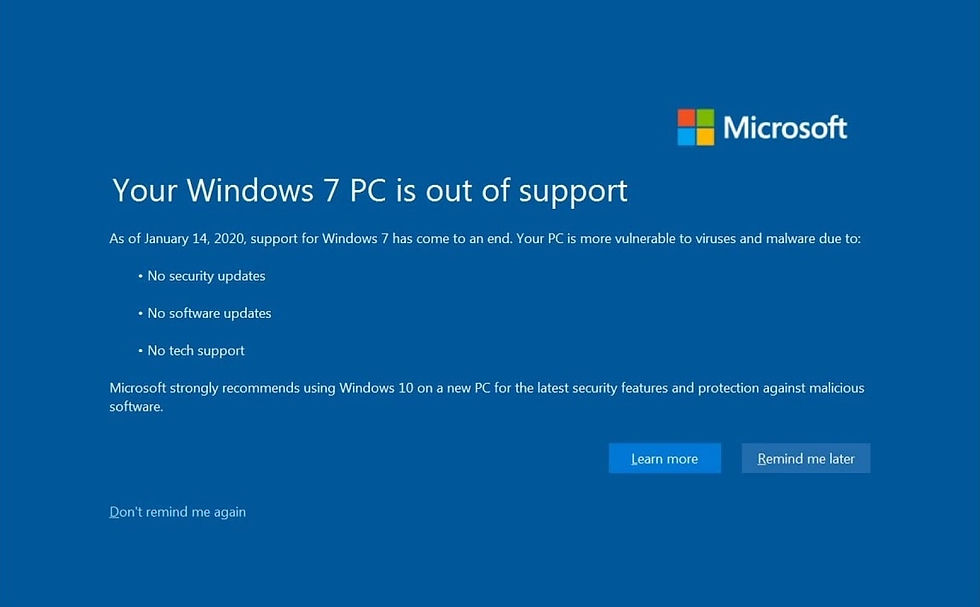
Download Windows 7 Cumulative updates
This update will be downloaded and installed automatically via Windows Update on all compatible devices running Windows 7 SP1, Windows Server 2008 SP1 and connected to Microsoft server. To check and install updates manually
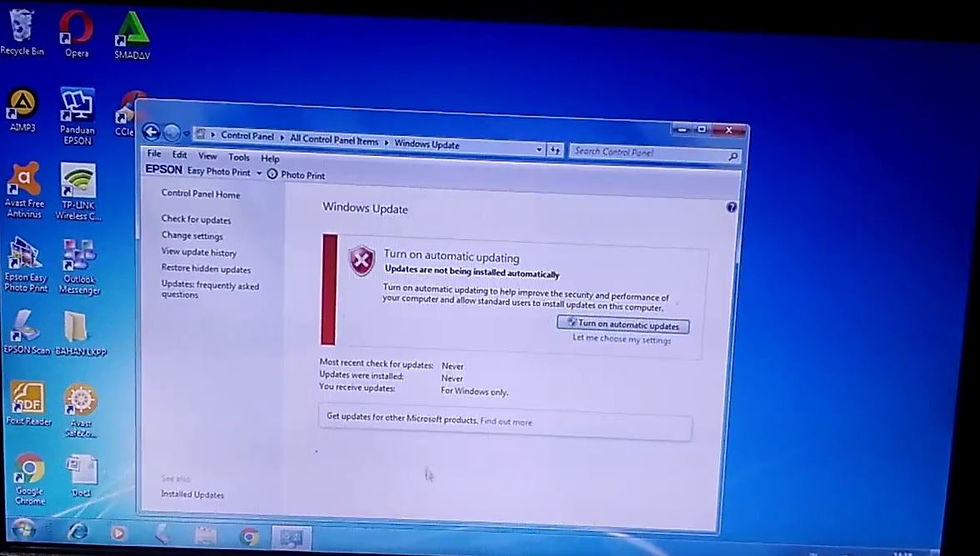
Open the Start. menu. …
Open Control Panel. Click the Control Panel on the right column of the Start.
Go to “System and Security”. Click on the green header.
Open Windows Update. Choose “Windows Update” from the middle of the list.
Check for updates. Click the Check for updates button on the main screen.
Also, you can get the standalone package for this update, go to the Microsoft Update Catalog website.
Also read:









Comments