Solved: Canon Printer Not Responding Issue on windows 10
Printer not printing or Canon printer not responding after Windows update? A number of cannon printer users report, printer not responding when they attempt to print something. Improper configuration, connectivity issues, printer driver-related problems, compatibility issues are some common reasons behind this problem. Here in this post, we have some of the most effective solutions apply to fix printer not responding or printing problem on Windows 10.
Contents
Canon printer not printing windows 10
Before applying any solutions check and make sure the canon printer turned on and in a ready status.
Check all the printer connections
If you have a local printer installed, check the USB cable connected properly or try connect it to another USB port
In addition, do an experiment with another cable and see if there is any problem with the cable you’re using.
If you have a network printer, check the network connection, include the network devices like router or modem,
check the network connection status of the printer if your printer is properly connected to the network.
Run the Printer Troubleshooter
Run the build-in printer troubleshooter that helps automatically detect and fix the problems causing the canon printer not responding on Windows 10.
Press Windows key + s type troubleshoot then select troubleshoot settings,
Click on the additional troubleshooters link,
Now scroll down to locate and select printer then click run the troubleshooter,
Follow the on-screen instructions to complete the troubleshooting.
once done reboot your PC and check if the printer function normally.
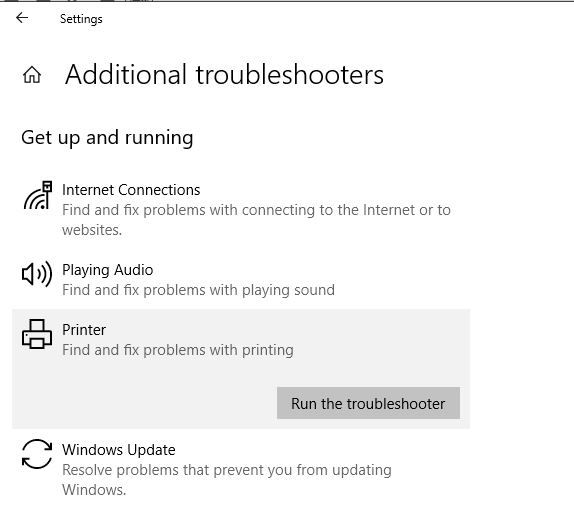
Restart print spooler service
Print spooler service plays an important role to complete print jobs on your computer. It manages all the tasks related to printing on your PC, and something wrong with the print spooler result printer not printing or not responding. Start or restart the print spooler is effective solution you must apply to fix the issue on windows 10.
Press Windows key + R type services.msc and click ok,
This will open the windows service console, scroll down to locate print spooler service, right-click on it select restart.
If the service not started, right-click on print spooler service select properties,
Change startup type automatic and start the service next to service status. Click apply and ok
Now check if the printer can respond normally.

Check printer is properly configured
There are chances your printer not printing because it’s not configured to the correct printer port. or Printer goes to unresponsive state again and again while sending print jobs.
Open control panel, then go to device and printer
Locate the printer causing unresponsive or not printing
Right-click on it and set as the default printer,
Right-click on the printer again select properties, then Go to the Ports tab.
Now make sure that the proper port is selected. After doing that, click Apply and OK to save changes

Now, you can check if the printer not responding Canon issue is fixed successfully.
Update the Printer Driver
There are chances outdated incompatible printer driver causing the printer unresponsive or not printing documents. Reinstall the printer driver following the steps below that probably help resolve the printer problems on windows 10.
Press Windows key + R, type appwiz.cpl and click ok
This will open programs and features window, and display all installed programs list on your computer,
Locate canon printer from there, right-click then select uninstall,
Follow on screen instructions to completely remove the printer from your device and reboot windows.
Next, visit the canon official site to download the latest printer driver for your Canon printer and install it.
In addition, check the printer manual it’s compatible with the current version of Windows 10.
Also read:









Comments