Windows 10 November 2021 update v21H2 released here how to get it now
- Admin
- Nov 18, 2021
- 5 min read
Microsoft’s latest feature update, Windows 10 version 21H2 available for devices running Windows 10 2004 or later as an optional update in Windows Update. It’s a minor feature update, delivered by way of an enablement package as we saw with the October 2020 Update and mainly focuses on performance and security enhancements to improve the operating system’s overall experience. If you’re running Windows 7 or 8.1, you can still download Windows 10 free to get the latest updates.
Contents
Windows 10 21H2 features
Talking about features, the Latest windows 10 November 2021 update includes support for the WPA3 H2E (Hash-to-Element) protocol, which provides increased protection against side-channel attacks.
Improves Windows Hello for Business by supporting passwordless deployment models for easy rollouts of new machines predefined security policies.
The latest Windows 10 version 21H2 update add enhancements in virtual desktop, touch keyboard, Windows File Explorer, Start menu, and in-box apps in this rollout.
Furthermore, Microsoft will include a new icon on the taskbar that lets you check news headlines including the weather forecast and other information.
Windows 10 21H2 Update download
Microsoft says the Windows 10 21H2 feature update is being rolled out and delivered as an enablement package that enables dormant features already installed on Windows 10 2004 and later. If you’ve got a compatible device, there are three ways to download and install the November 2021 Update right now: Windows Update, Media Creation Tool and Update Assistant.
Before go ahead:
Make sure you have a stable working internet connection to download windows 10 version 21H2 files from the Microsoft server.
Temporarily disable or uninstall third-party antivirus from your computer and disconnect VPN if configured on your computer.
Disconnect external devices include USB flash drive, printer scanner or external HDD connected to your computer.
Download Windows 10 21H2 via windows update
If you have a device already running either Windows 10 version 2004 or later, you’ll be able to download version 21H2 by going to Settings > Update & Security > Windows Update and clicking Check for Updates. If available, you’ll see Feature update to Windows 10, version 21H2. Click Download and install.
For devices already running version 2004 or 20H2, the windows 10 version 20H1 is will be delivered as a tiny update called an enablement package. It will take only take two or three minutes to install, just long enough to increment the major build number from 19042 (version 20H2) or 19043 (version 21H1) to 19044.
For devices running Windows 10 version 1909 or earlier, you can expect a much longer installation time that comes with a full feature update.
Note: Windows 10 version 20H2 is available as an optional update and you are free to install that update when it appears in Windows Update, or you can ignore it and go about your business.
Download Windows 10 21H2 using the Media creation tool
Microsoft offers official windows 10 21H2 media creation tool to download the latest Windows 10 ISO or upgrade the latest version for free. You can use the Media Creation Tool to get the latest windows 10 may 2021 update following the steps below.
First, visit the official Windows 10 download page using your web browser,
Here Under, Create Windows 10 installation media, Click on Download tool now.’
This will download the MediaCreationTool21H2.exe on your device.

Locate the download folder and double click on MediaCreationTool21H2.exe (Click yes if UAC ask for permission)
The Media Creation Tool will prepare a few things before it can proceed.
You will be greeted with a license agreement that you must agree to before continuing.

Be patient while the tool “gets things ready.” Next, it will display a prompt asking if you would like to upgrade the computer or ‘Create installation media (USB flash drive, DVD, or ISO file) for another PC.

If you are looking to download windows 10 ISO or wish to upgrade a different PC, you should select the “Create installation media” and follow the prompts. Or select”Upgrade this PC now” in order to upgrade the PC you ran the program on.
To download windows 10 or Create installation media follow the steps here.
For this guide, though, we will select the “Upgrade this PC now” and click on the Next button.
The Media Creation Tool will begin to download the Windows 10 21H2 Update (build 19044) and install it.
Note: The download and installation time depends on your Internet speed and device hardware configuration.

Wait until the download and installation process completes, once done, you will get to a screen prompting you for information or to reboot the computer.
Just keep following the on-screen instructions and when it’s finished, the November 2021 Update will be installed on your computer.
Download Windows 10 21H2 using the official Update assistant
Also, you can use the official Windows 10 update assistant to update to Windows 10 version 20H2 build 19044 manually.
First, Visit the official Microsoft Windows 10 download page here,
Next, click on the Update now button to download the Windows 10 update assistant tool (Windows10Upgrade.exe)
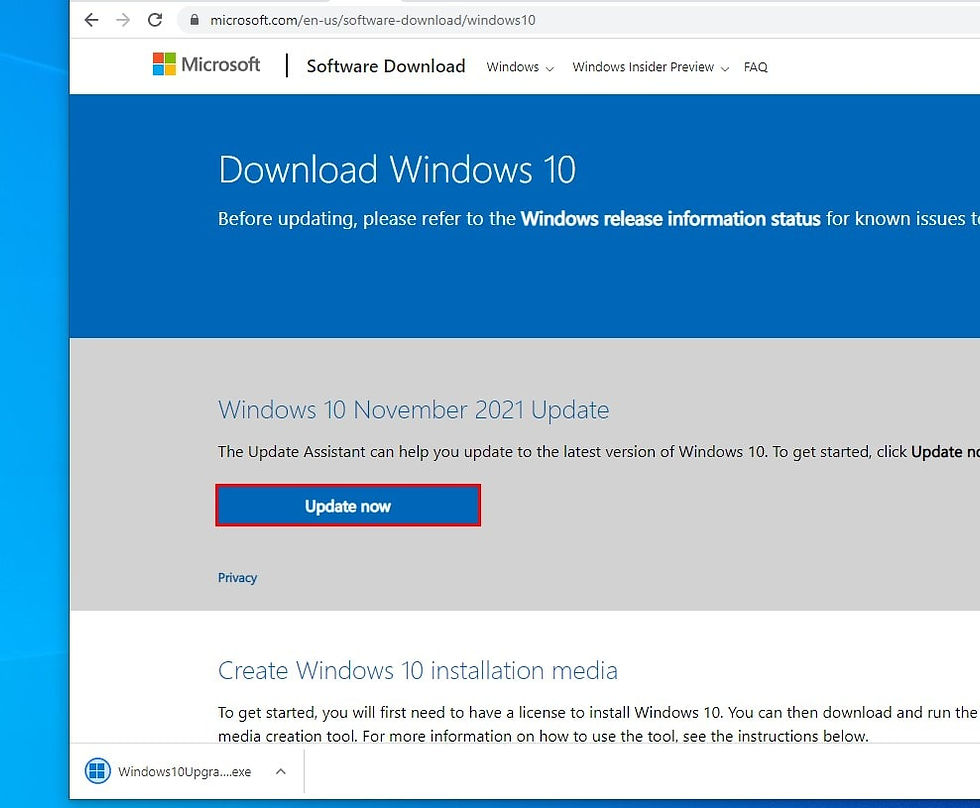
Locate the Windows10Upgrade.exe right-click and select run as administrator then select update now.

The update The assistant will perform basic checks on your system hardware compatibility, If your device meets all the requirements for installing the Windows 10 21H1 update, you see a screen like below.

If your device is compatible, click the Next button to begin the upgrade process and follow on-screen instructions.
If you are running upgrade assistant on devices running 21H1 or 20H2 the download and install process is quicker. For older version 1909 or 1903, the upgrade size is bigger, the download and installation time depends on internet speed and system configuration.

Once the update finishes downloading, follow the instructions to restart your PC and complete the installation process.
Note: The assistant will automatically restart your computer after a 30-minute countdown. or You can click the “Restart now” button in the bottom right to start it immediately or the “Restart later” link in the bottom left to delay it.

Windows 10 will go through the final steps to finish installing the update. The installation of the Windows 10 21H1 Update continues your PC might reboot a couple of times. All there is left for you to do is wait for it to end.

That’s all, you have successfully upgraded your device to windows 10 version 21H2 also known as November 2021 update. You can check the same from Settings -> System -> About” and look for the Version field on the right.
Also read:












Comments